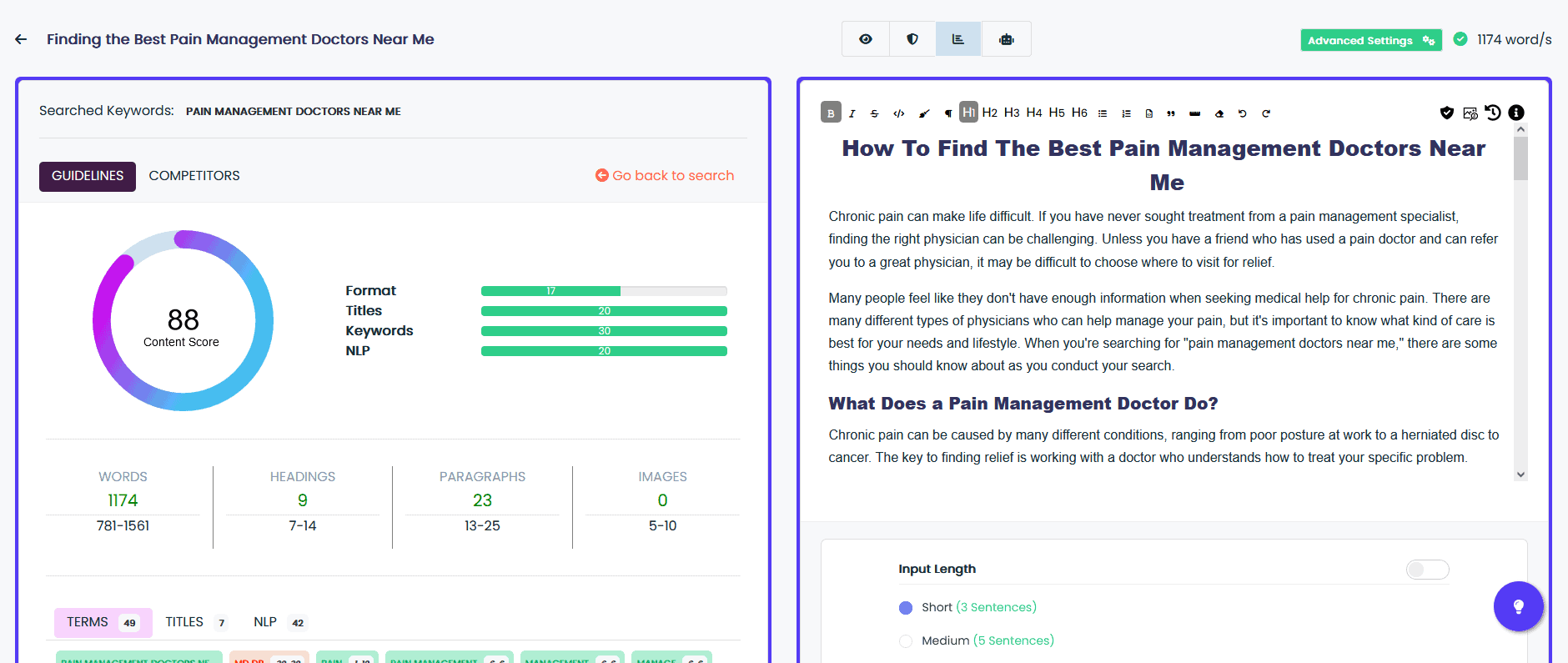Table of Contents
How To Replace 2 Subscriptions Without Adding Another One!
Today I am going to show you how to create content that ranks in minutes for free using an AI Writer.
To get started using the AI Writer, you will need to create a free account on Brain Pod AI.
Don’t worry, no credit card is required to get started with their AI Writer service.
After signing up, you will be redirected to a screen like this:
To get started, select “Use Document Editor“. This will take you to the document editor.
When you signup for the Brain Pod AI Writer, you are given starting tokens and 1 SEO mode search credit to try out there AI SEO Mode.
The best part is that it requires no subscription to use and costs much less than the competition to produce content.
There is also an AI Picture Generator built directly into the document editor that will allow you to create images in seconds using AI and add them directly into your content.
You can also post directly to your WordPress site from the document editor. (There also is a browser extension available so you can use it anywhere, but I am getting off track here.)
If you have ever used Microsoft Word or Google Docs, then you will be able to use the document editor, it really is that easy.
Once you get started using the document editor, you will realize how easy it is to create content about anything using it!
The Brain Pod AI Writer Document Editor is a powerful tool that allows you to use Violet in a more constructive way to get the exact results you want.
A couple of quick notes:
1. There are multiple modes available that do not require a subscription.
2. You can use the AI Writer Document Editor to create more than just long form content.
3. You can provide Violet with examples to get fresh, engaging content in any type of way you desire. You can even command Violet.
4. You can control the Input (the amount of sentences taken for the prompt) and the Output (the amount of tokens used in the prompt response).
No boss mode subscription or extra upsell is required to use this feature.
5. You can write and translate into any language within the AI Writer Document Editor.
6. You can post directly to your WordPress website from the AI Writer Document Editor.
7. You can use the AI Image Generator right within the AI Writer Document Editor to create unlimited images about virtually anything to use right within your content!
You can think of the Brain Pod AI Writer Document Editor like a blank canvas that you can use to create virtually anything you want.
Start by entering in your title (I usually have my title be the same as my header 1).
Then enter the description and tone of voice you prefer to use. From there, enter in your title within the document editor.
Now that we have our basics set, let’s enable the AI Seo Mode.
Hover over and tap the icon labeled as SEO Mode.
How Brain Pod AI SEO Mode Works
1. You can search as many keywords as you like and each result will be saved you this way you do not have to pay to search it again, unless you want a fresh result.
2. Each keyword search costs 1 SEO Mode Credit. SEO Mode Credits are very inexpensive and are highly affordable for the service they provide.
3. Each result will give you a complete detailed breakdown as well as show you what you need to do to beat the top ranking competition.
4. The Brain Pod AI SEO Mode updates as you work in the document editor, so you do not have to worry about if you are doing it right. The recommendations will automatically update as you complete them.
5. By following the recommendations and utilizing the Brain Pod AI Writer Document Editor, you can crank out high quality, engaging content, that is proven to rank in the search engines.
Brain Pod AI SEO Mode Tells You Everything You Need To Know To Beat The Competition!
The content score ranks your content from 0-100, with 100 being the best. Your goal is to get as high as score as possible.
Does it take a score over 80 to rank #1? Not always, but it is recommended, it all depends on your niche and the keywords you are targeting!
How To Use The AI SEO Mode With The AI Writer Document Editor
Now that we have all of the information we need, it is time to get to work. As I said in my previous email and as you see in each blank document editor, it is recommended to give Violet the best prompt as possible for maximum success.
Let’s get started creating quality content!
If you do not know what to use for headers or a title, copy the ones from the recommendations and use those as H2 headers within your content.
Next, set your input/output, I am going to leave mine default, except the output so I can get more words in the result.
After that, it is time to give Violet a good prompt to continue off of and click compose to see the result in seconds.
Our score is rising fast and we have just begun, if you have not already add your next header and continue to give Violet a good prompt to work with.
By now, you may be thinking, is it really this easy?
Yes, it is, let’s keep going until we get the perfect piece of content we want with a high content score!
Now We Just Need To Work On More Headings And Content
Plus we can easily add images into the content with the AI Image Generator directly integrated within the editor!
The final result took less than 10 minutes to make, this guide took longer!
Final Thoughts
If you have not already, head over to register.brainpod.ai and get signed up for your free acount, create your first piece in minutes just like we did here!