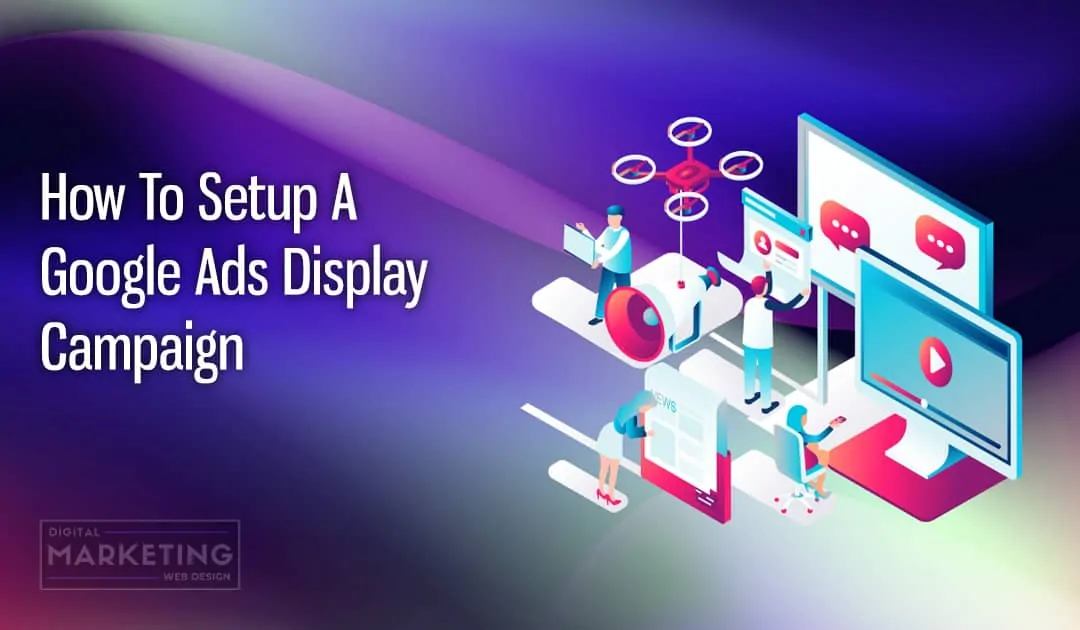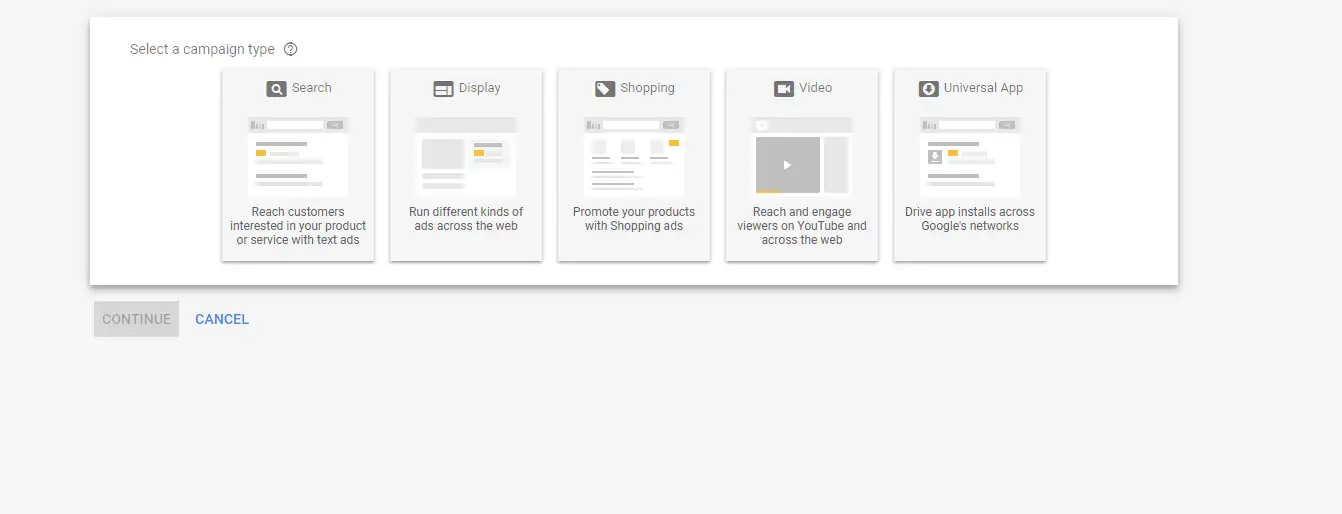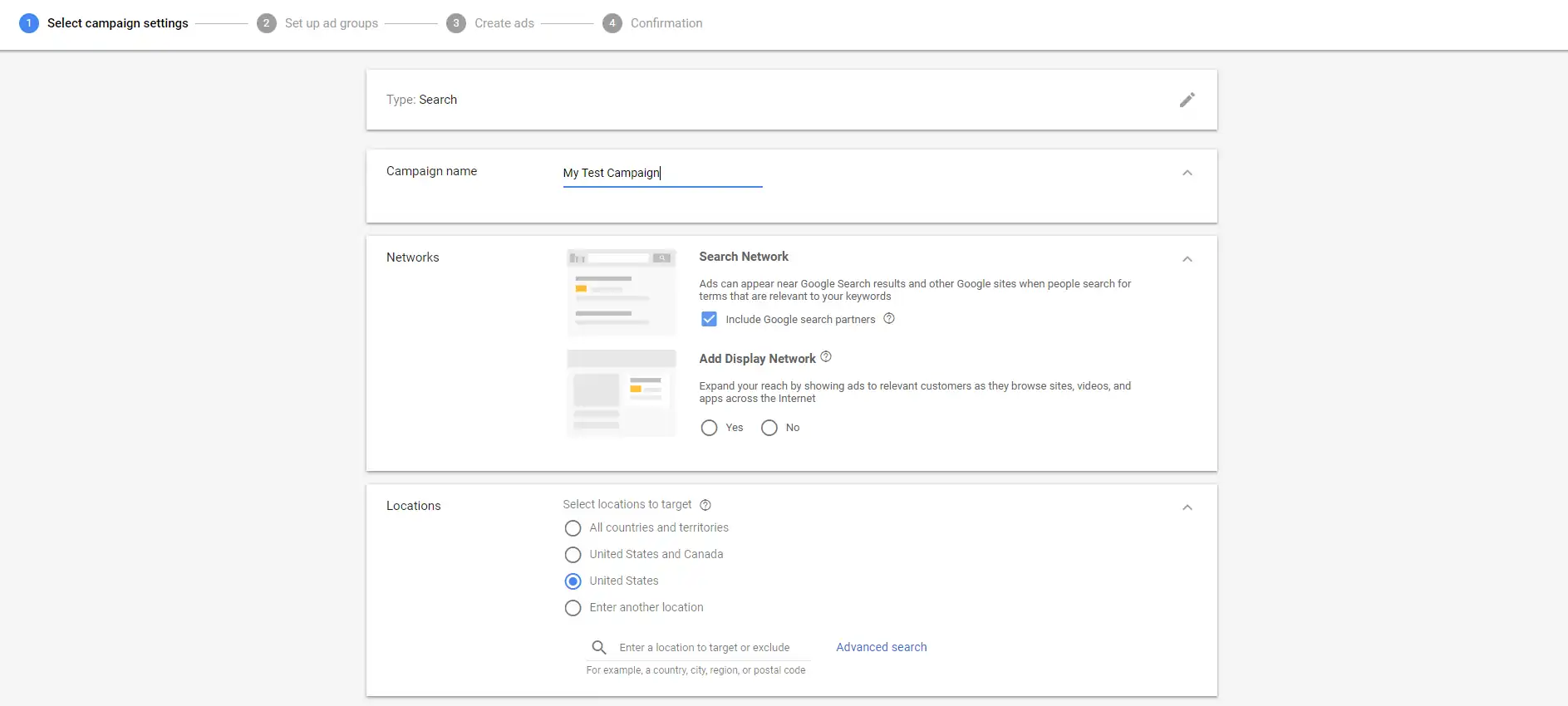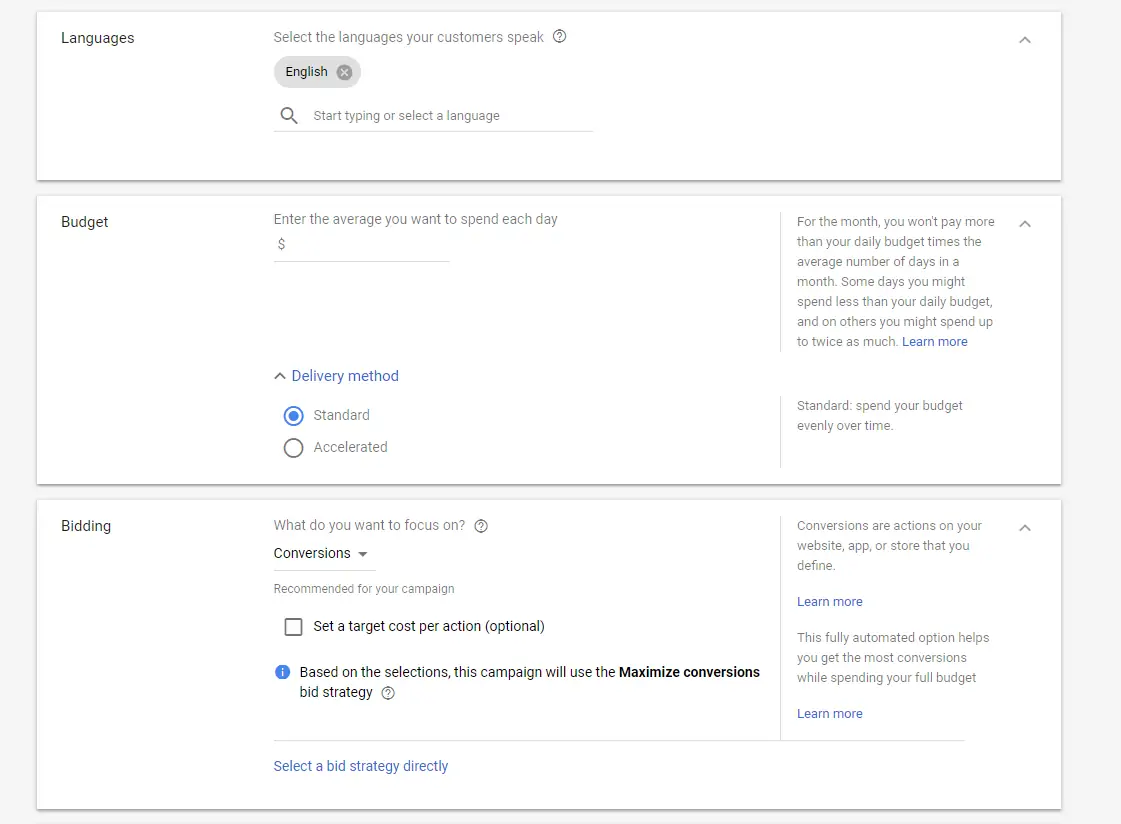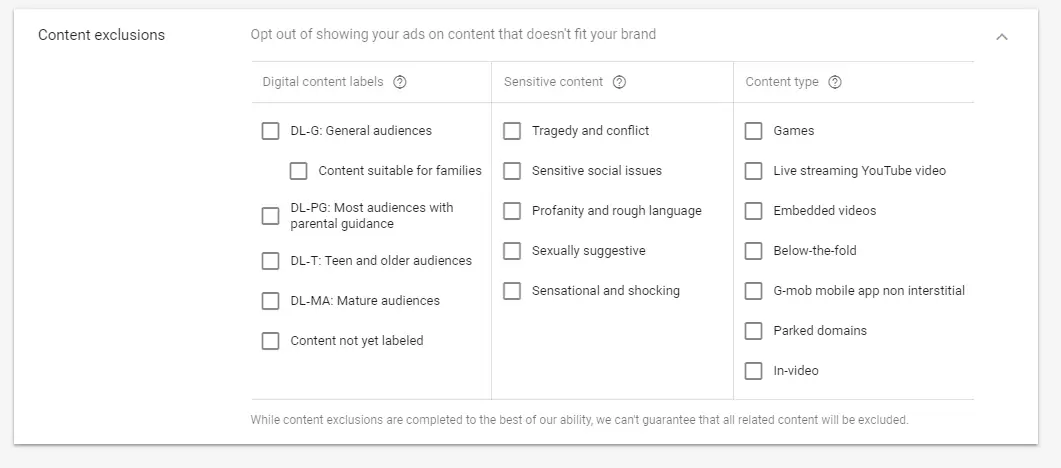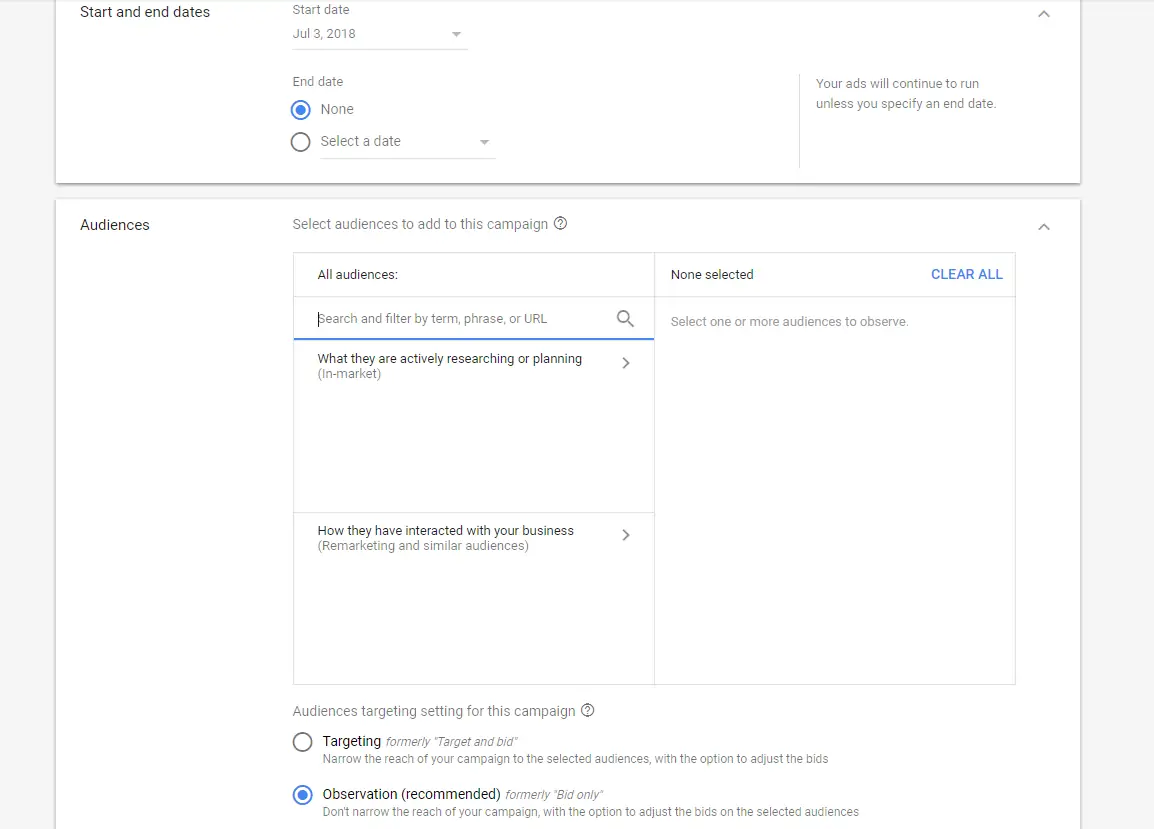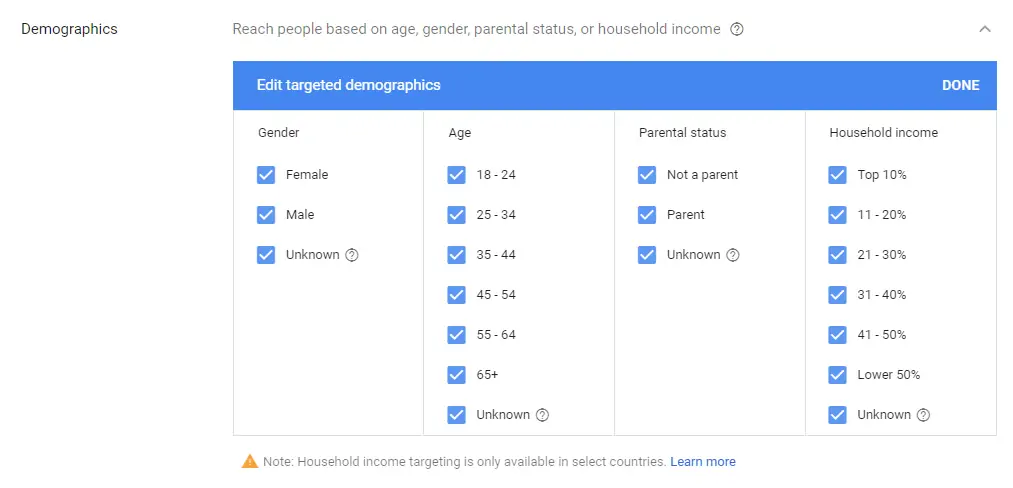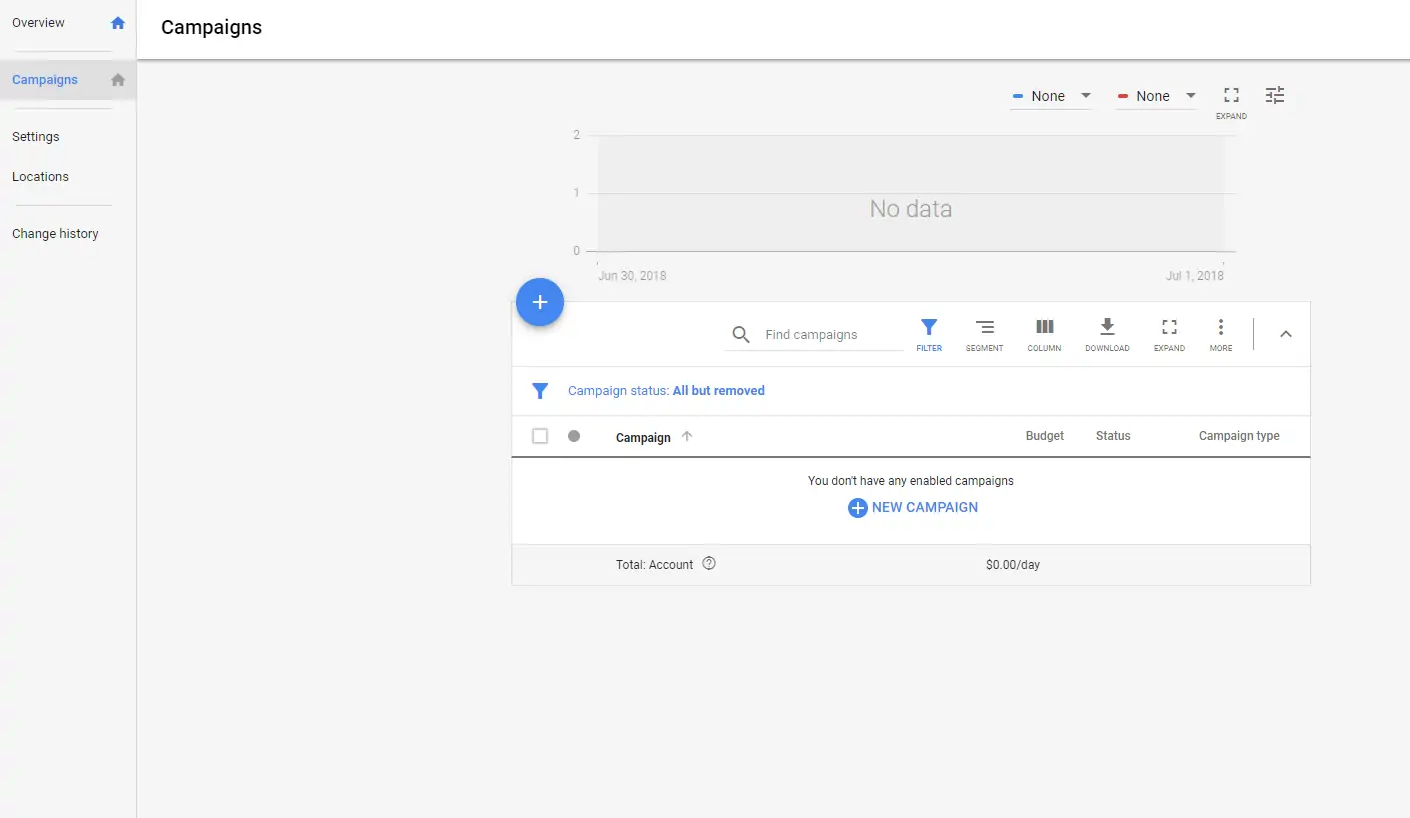
Login to your Adwords account, and click “Campaigns”.
Then click the blue “+” button and select Create a new campaign.
Select “Display”.
Select “Create a campaign without a goal”.
Select “Standard display campaign”.
Click “Continue”
Enter your campaign name.
Select your specific locations you want to target.
Set your specific language, in most cases the default selection is sufficient.
Select your ideal bidding strategy. In most cases, selecting conversions and automatically optimizing for conversions is great if you have a target CPA. If you do not have a target CPA, then select manually select bids.
Enter your daily budget.
If you have specific days and times you want to show your ad, then set it in your ad schedule settings.
Set your start and end dates.
Select which devices you want to target.
If you would like to cap the amount of times your ad is seen by one person, enter the number in the frequency capping settings.
Use the location options to further narrow your geo-targeting.
If you have custom URL parameters you would like to track such as the campaign name delivering traffic through your analytics, then enter them into the Campaign URL options area.
For this example, we are not going to add dynamic search ads.
If you have specific places that you want your ad excluded from, utilize the content exclusion options.
Creating my first display ad groups
Now, select any custom audiences you want to specifically target.
Select any specific demographic options which will help optimize the delivery of your ad to the most qualified individual.
Now select where you want your content to show, whether that is for certain keywords, topics, and placements or a combination of the three.
The placements, topics, and keywords need to be relatable for best results.
Next it is time to decide on the type of automated targeting to utilize. Typically the default option is a good choice.
If you opted to manually set your bids, then enter them into the section you see asking for them.
Creating my first ad
Click the +New Ad button.
Click +Responsive Ad.
You can use your own images or utilize Google’s library.
Think of how you can write an emotional ad that will trigger thought and provoke action.
Enter your short headline.
Enter your long headline.
Enter the description of your ad.
Enter your business name.
Enter your final URL, this is the landing page where the user ends up after clicking your ad.
If you have additional parameters to append to the URL, select ad URL options and add them accordingly.
You can select more options and also customize the call to action text.
After you are done, you can see a live preview of your ad and decide if it will resonate with your audience. Once you are satisfied, click “Add to ad group” and create the next ad copy for testing or create your campaign.
Congratulations, you have just successfully launched your first paid display advertising campaign!
[/et_pb_aio_extended]