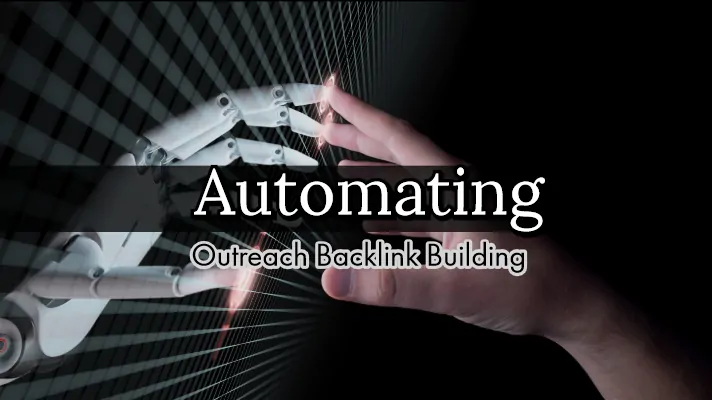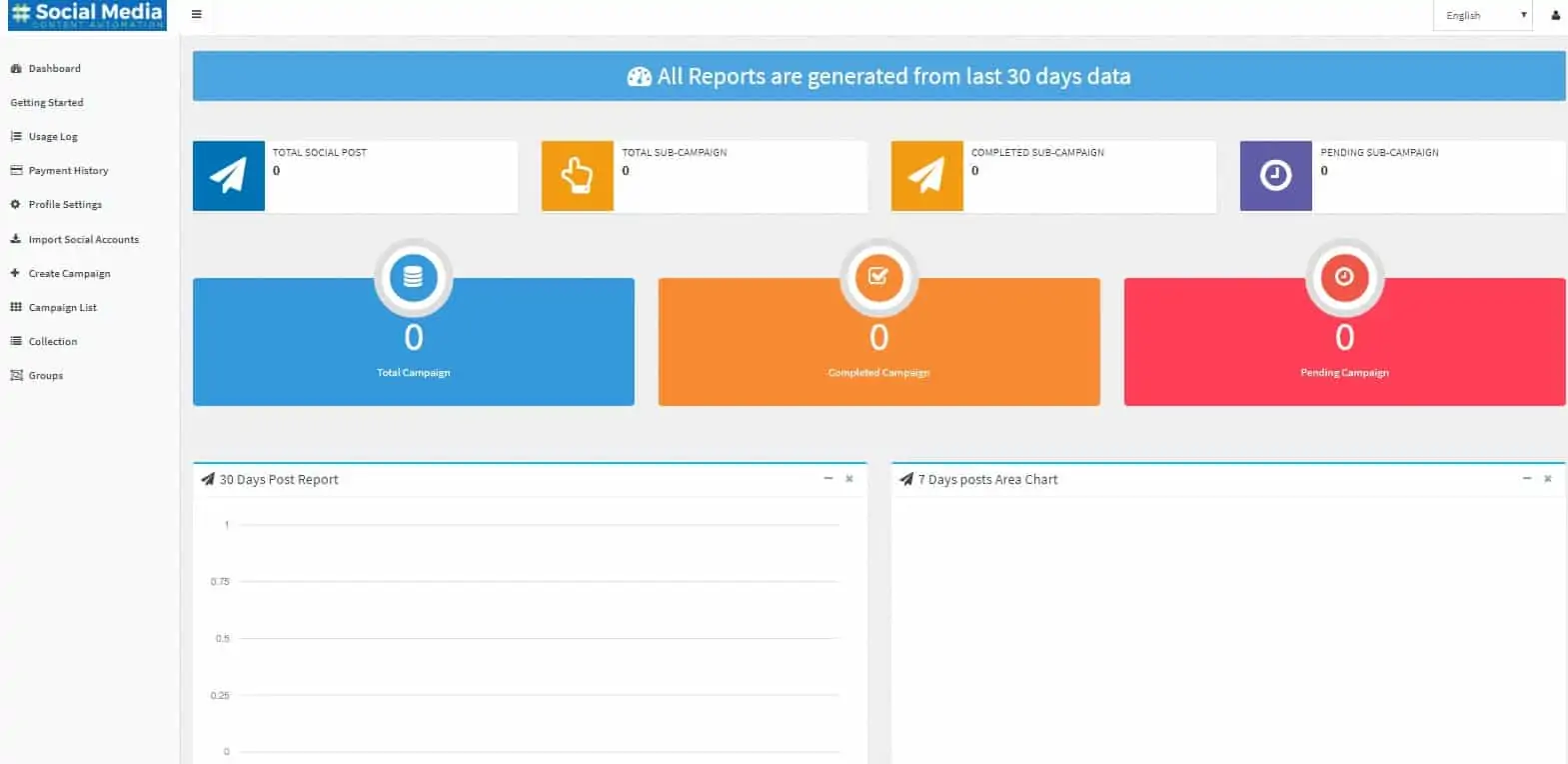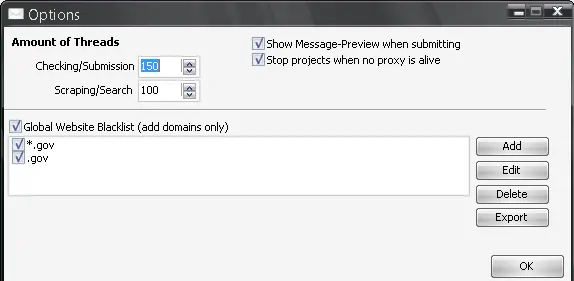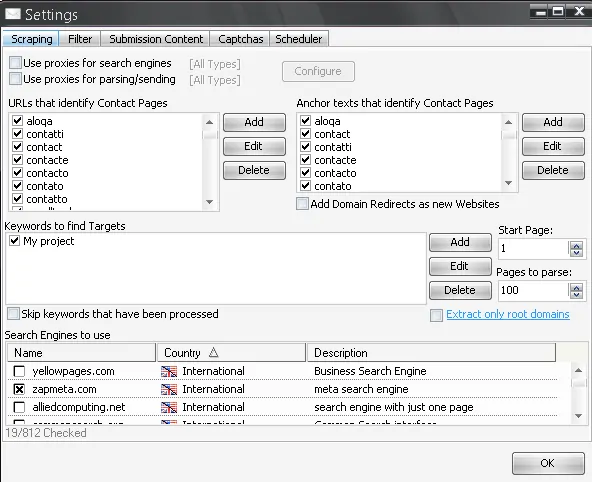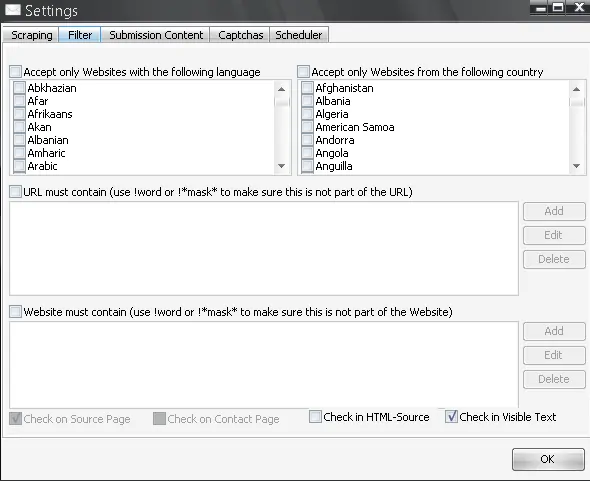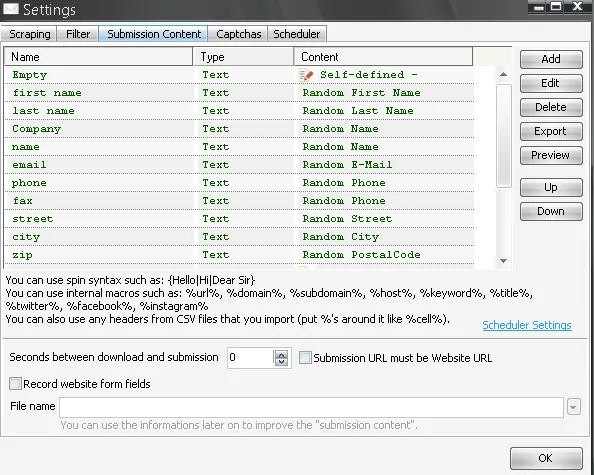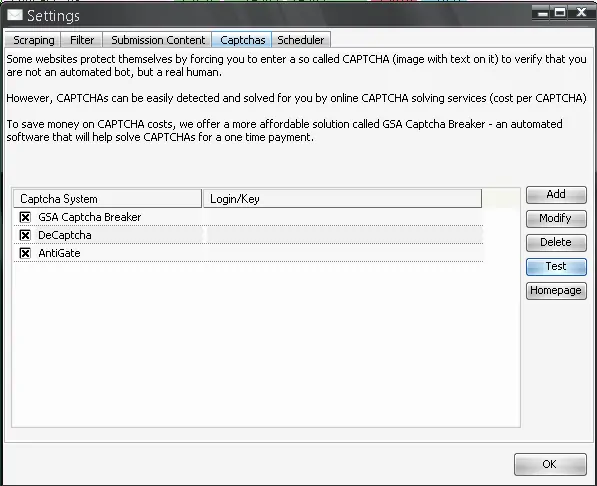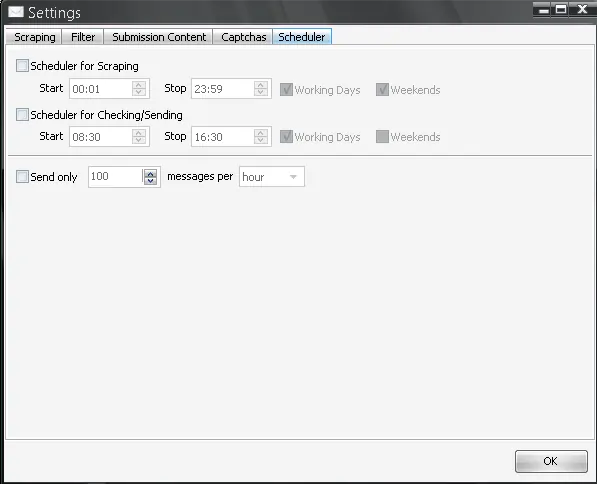Outreach is the most effective method for SEO and driving continual referral traffic. This type of link building strategy pays dividends in more ways than one.
As mentioned at the beginning of this guide, you can use automation to automate 90% of this process.
By automating this process, you optimize your workflow and leave more time to take care of more pertinent tasks related to your business.
It all begins with using this tool to automate the process of finding, checking, and submitting your message to websites.
After you activate your license, it is time to setup your software. If you cannot afford to purchase it, there is a free trial available for this lesson.
Click options and set your global blacklist, it says to enter only domains, however I use the .gov and *.gov to block .gov sites from being submitted to.
If you are using your personal computer to submit, you will want to set the threads much lower most likely. I would recommend starting with 20 search and 30 submit threads, then adjusting it from there as you see fit.
In the new project area, you can decide whether or not you want to use proxies.
Why would you want to use proxies? Google will temporarily not allow you search on the search engine if you make too many requests within a short period of time. Whether or not you use proxies is completely up to you. You can order highly anonymous proxies that are geo located. That means you can order them for specific locations, which makes it a much more efficient and secure proxy. You can buy proxies from geoanonymousproxies.com.
If you decide not to use them, this software is still incredibly more efficient than doing it manually and if you were able to submit the same amount of requests manually, you would encounter the same issue.
Enter in your keywords you want to search for, you can also add “contact” or “contact us” to your keyword to get results with contact pages.
Select the search engines most relatable to what you are offering. I recommend selecting only search engines that are the same language as your message for best results. It is important to select multiple search engines to achieve the highest amount of submissions. Left click in the table on the “Search Engines to use” section and select the search engines that match your target language. You can duplicate your project after and select other search engines to optimize your results.
Click “Filters” and decide which filters you would like to use to narrow your results. Using filters is necessary otherwise you will be wasting your time and resources sending messages to individuals who may not speak your language. After you set your filters, then it is time to prepare your Submission Content.
Click “Submission Content”, you can leave certain fields random to randomly generate the necessary data to submit the contact form. However, depending on the message you are sending you may want to customize and personalize certain fields, so that it is more in line with the script examples above. It is completely up to you how to customize and personalize your message.
If you choose to leave everything random, be sure to scroll down and set your “Subject” and “Message” as those cannot be random and are what you are sending through the contact form to be read by the end user. You have to set these in order for your message to be received properly!
Now that you have set your Submission Content, click the “Captchas” tab. Contact forms can have captchas attached to them that need to be solved in order to submit your message. If you do not want to use software or a service to solve these for you automatically in real-time, then click the “Add” button and select manual input. This will allow you to manually solve the captchas as needed by the system. If you want to use a Captcha service, I recommend purchasing this tool as well as this tool to solve the more difficult Recaptchas. (These tools come in handy all the time for projects outside of submitting contact forms). However, if you are on a tight budget, then you can purchase this tool only. There are free trials available for both tools for this lesson. You can download the captcha breaker free trial here and the capmonster free trial here.
After you activate your license(s), click the Add button and set the service. For the CapMonster tool, you will select the services in the image example as it emulates them, only add the GSA service, if you purchased the first tool.
You can use the scheduler to schedule separate jobs for checking and sending as well as limiting the number of messages sent per hour. You can use the scheduler to help avoid temporary bans in the search engines. You can use the scheduler exclusively to run your projects.
If you did not use the scheduler, click “Ok” and then click “Start”, on the main dashboard. Select which type of action you want to complete, whether to look for new sites, check them for contact forms, send your message, or all of the above. After you select, your project will begin. If you selected to send the message, you will need to confirm your message, when the message preview window pops up.
After that, your project will begin, CONGRATULATIONS!
Depending on the level of automation you utilized, you have basically automated the entire process, the only thing left to do now is wait for the responses. You can use the time you gained from automating this process to continue to build more backlinks from the list we provide.
[/et_pb_aio_extended]