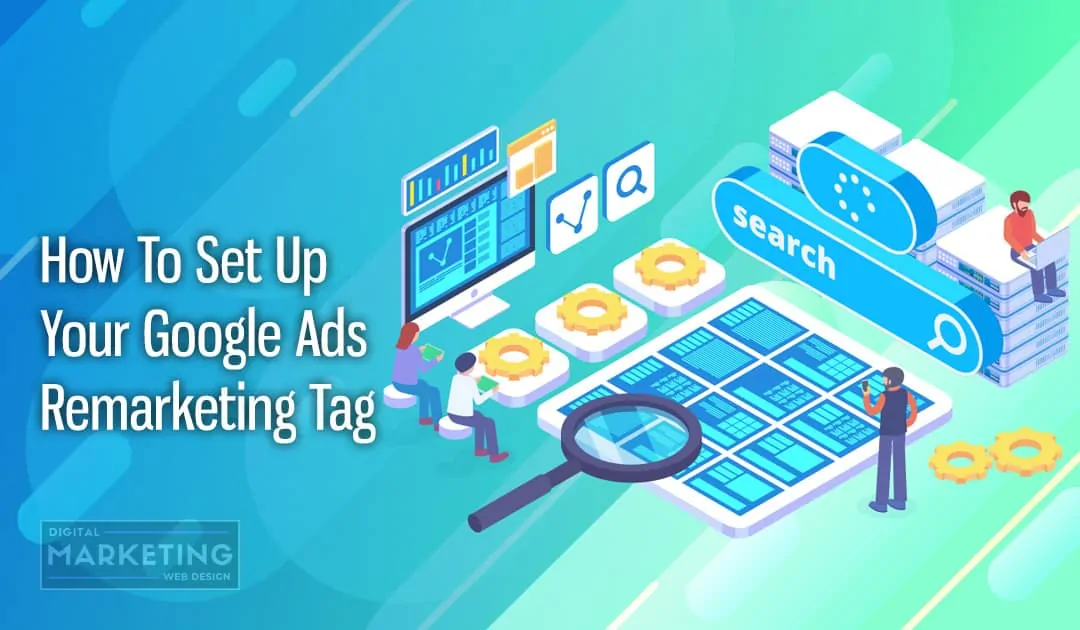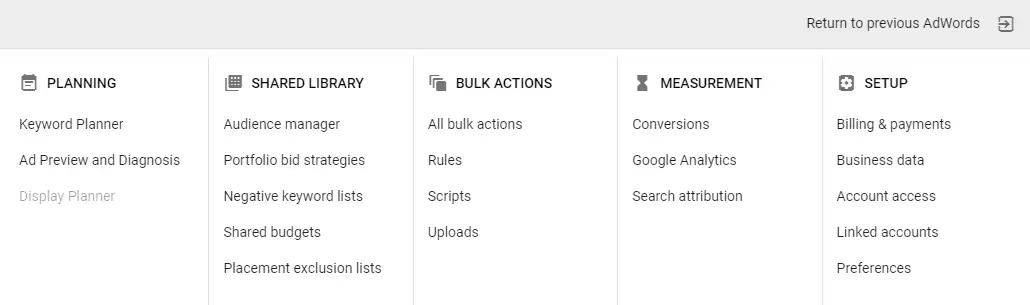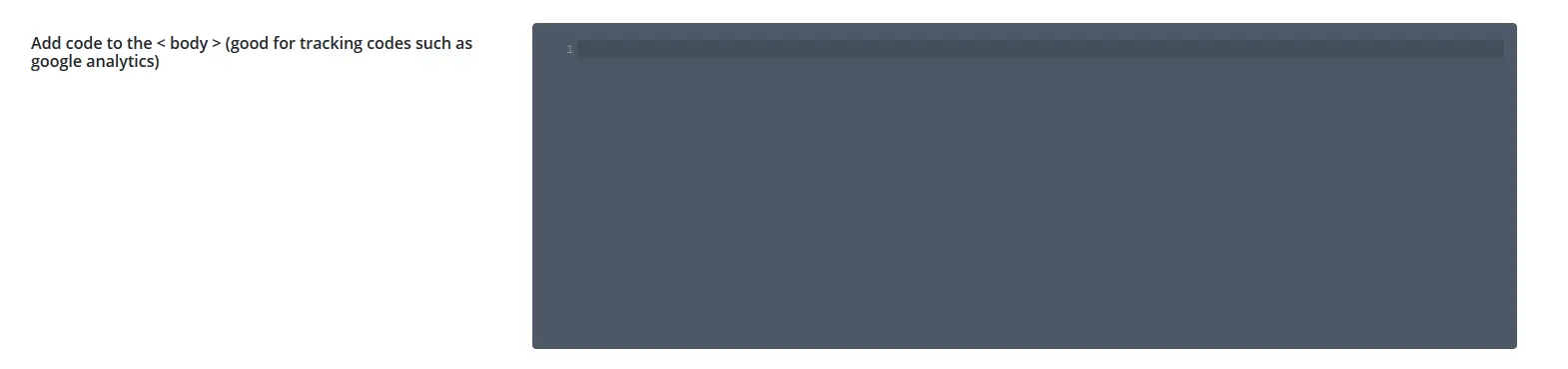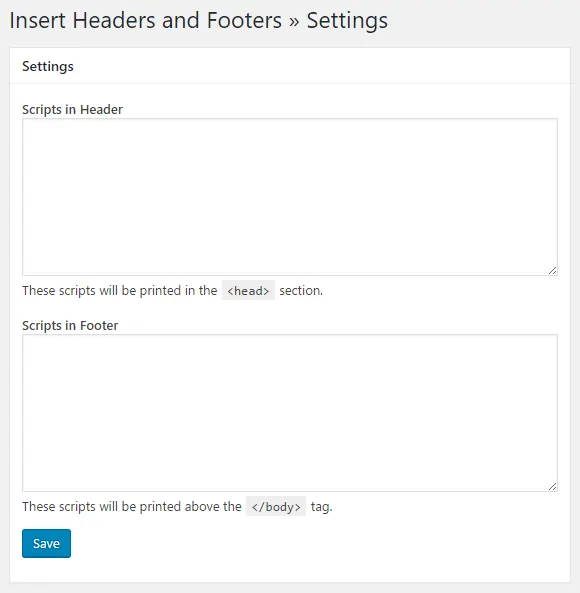Click the tools icon.
Under Shared Library, select “Audience Manager”
Click Set up remarketing.
Copy and paste the code before the closing of your </body> tag.
If you have followed the previous lesson on setting up your website, you will be using the Divi theme and you can add this code under the integrations tab in the Divi theme options.
If you are using Pixelyoursite PRO, you can paste this in the global header and footer section of the plugin.
You can also use Pixelyoursite PRO to place tracking pixels on specific pages. We have secured all those who enroll in the course a 25% discount on Pixelyoursite PRO. Simply click on the link and your discount will be automatically added at checkout! There is a paid version which has all of the features unlocked and a limited free version.
If none of those option are viable to you, after you’ve grabbed the code, you can add it in the HEAD tag of your WordPress website. Some themes may allow you to add it to every page on your site through a template system but if you have trouble with this, you can download the Insert Headers and Footers plugin.
Install the plugin and search for it in the Plugins link of the WordPress dashboard to find and activate it. Then go the Insert Headers and Footers plugin and click on “Settings.” You’ll now be able to insert the code into the HEAD tag for all of your pages.
You can now divide your traffic on your website based upon the pages they visit and the actions they take.
Congratulations, you have setup your Adwords Remarketing Tag!
[/et_pb_aio_extended]